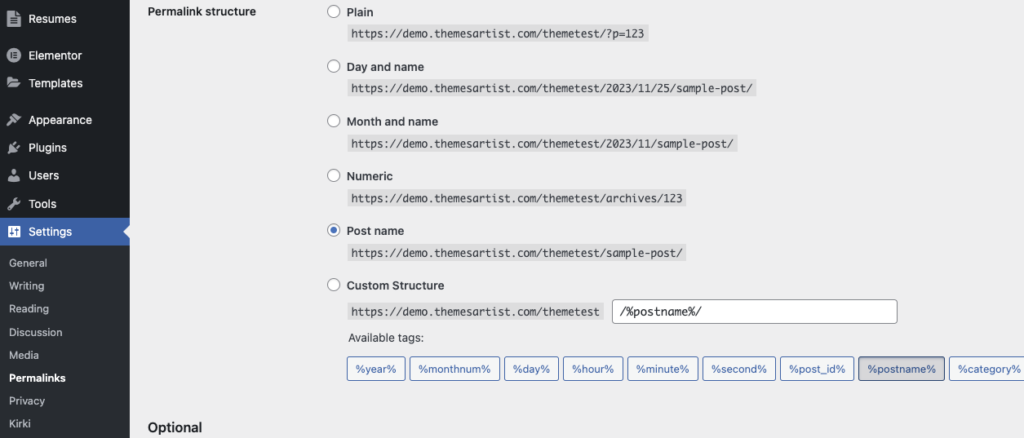Go to Appearance/ Install Plugin and install and activate the recommended plugins from there
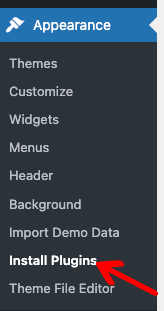
After installing and activating all plugins, go to Dashboard/ Appearance/ Demo Import. From there you can import demo content for Profixer
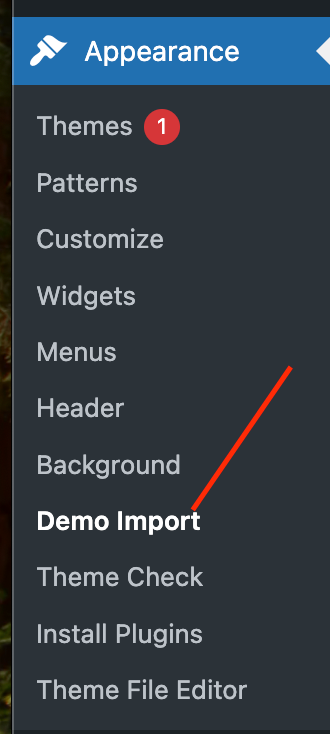
Currently, There are 9 demo sites available in Pro version. You can import whichever demo site you want.
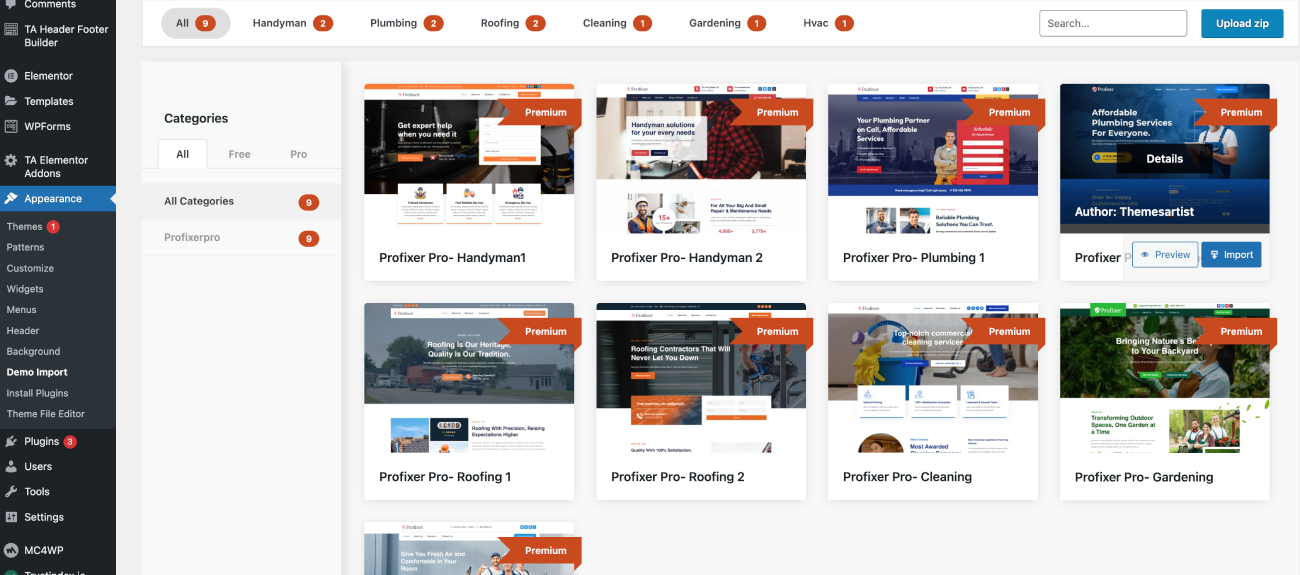
Note: After importing demo content you might see some background images not importing or, different images being imported, You can ignore that , becuase you will eventually change those demo images to your own.
Elementor Cache #
After Importing the demo content you might need to clear Elementor Cache, For this go to Elementor/Tools/General, There you will find Elementor Cache options, Click Clear Files & Data button and Click Save Changes.
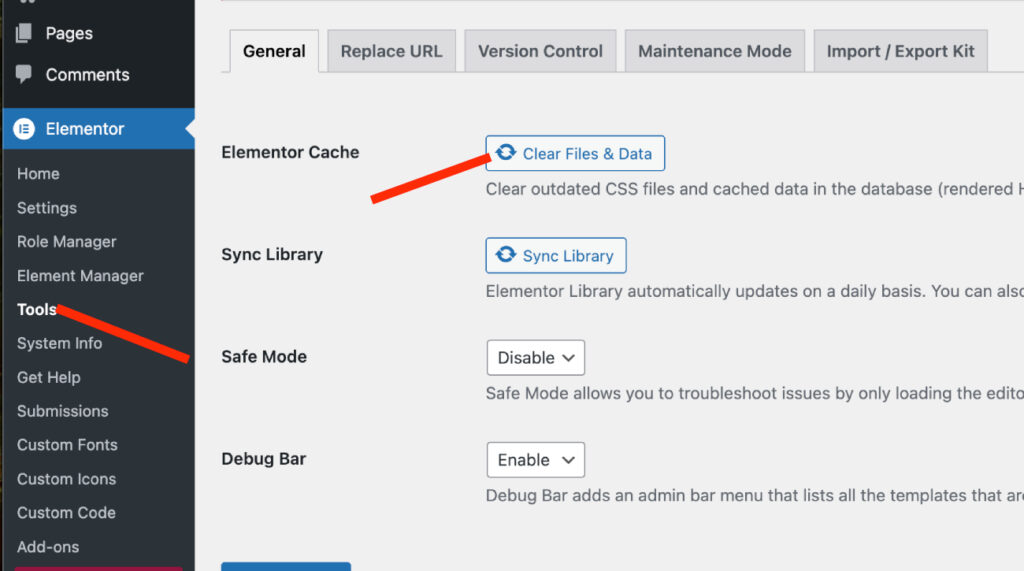
Permalink Settings #
Go to Settings/Permalinks and set the permalink structure to Post Name and Save Changes